Upon touching down, I managed to hook up with the free WiFi at the airport and call my Mom via my iPhone 4S' VoIP line.
Showing posts with label "David Lim". Show all posts
Showing posts with label "David Lim". Show all posts
Sunday, July 15, 2012
28-June-2012: Departure from Auckland Airport, flying to Sydney,Australia
Labels:
"Auckland",
"David Lim",
0212640000. Australia,
airport,
fly,
flying,
holiday,
NSW,
Sydney,
travel,
trip
Thursday, April 19, 2012
Wednesday, April 18, 2012
Apple iPhone 4S - The 14 ways to save the battery life ("David Lim", Apple, iPhone, 4S, 3GS, repair, unlock, factory, Auckland, iOS, 0212640000. screen, Takapuna)
Anyone who’s used an iPHone for even a few days has discovered that while these phones are more powerful, and more fun, than perhaps any other cell or smart phone, one place they don’t excel is battery life. Any halfway intensive iPhone user will recharge their phone almost every couple of days.
There are ways to conserve iPhone battery life, but many of them involve turning off services and features, which makes it a choice between all the cool things that the iPhone can do and having enough juice to do them.
Here are 14 tips to help you extend your iPhone battery life.
1. Turn on Auto-Brightness
The iPhone has an ambient light sensor that adjusts the brightness of the screen based on the light around it (when there's more ambient light, the screen needs less power to be visible). Turn Auto-Brightnesson and you’ll save battery because your screen will need to use less power in bright places.
Find it in the Settings app -> Brightness -> Auto-Brightness On
2. Reduce Screen Brightness
You can control the default brightness of your iPhone screen with this slider. Needless to say, the brighter the default setting for the screen, the more battery it requires. Keep the screen dimmer to conserve more of your battery.
Find it in Settings -> Brightness
3. Turn Bluetooth Off
Bluetooth wireless networking is especially useful for cell phone users with wireless headsets or earpieces. But transmitting data wirelessly takes battery and leaving Bluetooth on to accept incoming data at all times requires even more juice. Turn off Bluetooth except when you’re using it to squeeze more juice from your battery.
Find it in Settings -> General -> Bluetooth -> Move Slider to Off
4. Turn Off 3G
The iPhone 3G and later models can take advantage the speedy 3Gcellular phone network. Not surprisingly, using 3G requires more battery life to get the quicker data speeds and higher-quality calls. It’s tough to go slower, but if you need more battery, turn off 3G and just use the older, slower EDGE network. Your battery will last longer (though you’ll need it when you’re downloading websites more slowly!).
Find it in Settings -> General -> Network -> Slide Enable 3g to Off
5. Keep Wi-Fi Off
The other kind of high-speed network that the iPhone can connect to is Wi-Fi. Wi-Fi is even faster than 3G, though it’s only available where there’s a hotspot (not virtually everywhere like 3G). Keeping Wi-Fi turned on at all times in hopes that an open hotspot will appear is a sure way to drain your battery life. So, unless you’re using it right this second, keep Wi-Fi turned off.
Find it in Settings -> WiFi -> Slide to Off
6. Turn Off Location Services
One of the coolest features of the iPhone is its built-in GPS. This allows your phone to know where you are and give you exact driving directions, give that information to apps that help you find restaurants, and more. But, like any service that sends data over a network, it needs battery power to work. If you’re not using Location Services, and don’t plan to right away, turn them off and save some power.
Find it in Settings -> General -> Location Services -> Slide to Off
7. Turn Data Push Off
The iPhone can be set to automatically suck email and other data down to it or, for some kinds of accounts, have data pushed out to it whenever new data becomes available. You’re probably realized by now that accessing wireless networks costs you battery life, so turning data push off, and thus reducing the number of times your phone connects to the network, will extend your battery’s life. With push off, you’ll need to set your email to check periodically or do it manually (see the next tip for more on this).
Find it in Settings -> Mail, Contacts, Calendar -> Fetch New Data -> Slide to Off
8. Fetch Email Less Often
The less often your phone accesses a network, the less battery it uses. Save battery life by setting your phone to check your email accounts less often. Try checking every hour or, if you’re really serious about saving battery, manually. Manual checks means you’ll never have email waiting for you on your phone, but you’ll also stave off the red battery icon.
Find it in Settings -> Mail, Contacts, Calendar -> Fetch New Data -> Select Your Preference
10. Turn off Equalizer9. Auto-Lock Sooner
You can set your iPhone to automatically go to sleep – a feature known as Auto-Lock - after a certain amount of time. The sooner it sleeps, the less power is used to run the screen or other services. Try setting Auto-Lock to 1 or 2 minutes.
Find it in Settings -> General -> Auto-Lock -> Tap your Preference
The iPod app on the iPhone has an Equalizer feature that can adjust music to increase bass, decrease treble, etc. Because these adjustments are made on the fly, they require extra battery. Turn the equalizer off to conserve battery. This means you'll have a slightly modified listening experience - the battery savings might not be worht it to true audiophiles - but for those hoarding battery power, it's a good deal.
Find it in Settings -> iPod -> EQ -> Tap off
11. Do Less-Battery-Intensive Things
Not all ways to save battery life involve settings. Some of them involve the way you use the phone. Things that require the phone be on for long periods of time, or use a lot of system resources, suck the most battery. These things include movies, games, and browsing the web. If you need to conserve battery, limit your use of battery-intensive apps.12. Sleep and Wake Less
Constantly putting your phone to sleep and waking it up will drain battery life. Of course these functions are common parts of using the phone, but you can also be judicious in your turning on and off of the phone and save battery life at the same time.13. Buy an Extended Life Battery
If all else fails, just get more battery. A few accessory makers likemophie and Kensington offer extended life batteries for the iPhone. If you need so much battery life that none of these tips help you enough, an extended life battery is your best bet. With one, you’ll get days more standby time and many hours more use.
14. iPhone 4S & iOS 5: Turn Off Other Location Settings
Use this tip if your iPhone 4S or devices upgraded to iOS 5 are burning through battery life too quickly. It's probably a software bug, so Apple may fix it and this tip may go away, but in the meantime, here it is.
A number of additional location services introduced in iOS 5 seem to be draining battery too quickly. Turn them off and you should regain some battery life.
Find it in Settings -> Location Services -> System Services -> Turn off Diagnostics & Usage, Location-Based iAds, and Setting Time Zone
This post sponsored by:Dr Mobiles Limited1 Huron Street, Takapuna, North Shore 0622Tel: (09) 551-5344 and Mob: (021) 264-0000Web - Map - Google+ - Email - Posterous - Twitter - Blogger - Flickr - Author
Funky Apple iPhone 4S gadget and casing for you -- an iPhone Case with a Built-in Magna Doodle. Auckland, David, Lim, 095515344

IFOOLISH
In a world brimming with iPhone cases, it takes a lot to get noticed. This iFoolish case might just have what it takes.
Careful to sidestep any legal entanglements, the £19.99 ($32) case simply bills itself as “a 3.7″ retro red magic drawing board,” though the resemblance to the venerable Magna Doodle is uncanny. Kids, ask your parents about it and hunker down for a good hour-long, misty-eyed tale of simpler times when people couldn’t skip commercials, video games had only one button and children frequented a magical land known as “outside” – t’was truly ancient history.
The iFoolish case currently features free shipping even on international orders (the company is based in the U.K.) but that offer is only good “for a limited period” according to a recent update on the company’s Facebook page.
This post sponsored by:
Dr Mobiles Limited1 Huron Street, Takapuna, North Shore 0622Tel: (09) 551-5344 and Mob: (021) 264-0000Web - Map - Google+ - Email - Posterous - Twitter - Blogger - Flickr - Author Hidden feature of Apple iOS, iPhone 4S: Secret Keyboard and Panoramic Photos, Auckland, David, Lim, Unlock, jailbreak

When people talk about iPhone secrets, they’re usually referring to little tricks and tips you might not have known about. But a couple new hidden iOS 5 features uncovered this week are much more hardcore, requiring some light hacking to unearth capabilities that Apple decided to bury–specifically, an alternate keyboard that includes spelling suggestions and a panorama mode for the camera.
Neither hack requires jailbreaking, and I’ve tried them both on my iPhone 3GS, running iOS 5. Here’s how to get them on your iPhone:
Get Spelling Suggestions on the iPhone Keyboard
Fair warning: You’ll probably find this keyboard to be a nuisance. The spelling predictions aren’t very good, and if you don’t select from the suggestions on top, you have to type “confirm” to enter the word, then hit spacebar. But at least your friends will be impressed. (Thanks to 9 to 5 Mac for this.)
1. Download iBackupBot, but don’t run it yet.
2. Plug in your iPhone, open iTunes, click on the device, and choose “Back up to this computer.” Then click “Sync.”
3. Install and run iBackupBot, and click on the latest backup for your iPhone.
4. Locate “Library/Preferences/com.apple.keyboard.plist” (You may want to click “Path” to sort files alphabetically). Click “Cancel” in the dialog box that appears when you choose the file path.
5. Under the line that reads “</true>”, insert another line that reads “<key>KeyboardAutocorrectionLists</key>” (without quotations), then add another line beneath it that reads “<string>YES</string>.” Close the file and save your progress.
6. Click “File” from the iBackupBot menu, and choose “Restore.” Be patient, and wait for the iPhone to restart after the restore is complete.
Take Panoramic Photos from the iPhone’s Camera
Although I got the Panorama function working on my iPhone 3GS, I couldn’t take a single photo without the camera crashing. (There’s a reason Apple keeps these things hidden.) You may have better luck on a newer iPhone. (Hat tip to FunkySpaceMonkey.)
1. Follow steps one through three from above.
2. Locate “Library/Preferences/com.apple.mobileslideshow.plist.”
3. Just after line 36, which reads “</false>,” start a new line that reads “<key>EnableFirebreak</key>, then add another line underneath it that reads “<string>YES</string>,” all without quotations. Close the file and save your progress.
4. Click “File” from the iBackupBot menu, and choose “Restore.”
If you want to undo these changes, just go into iBackupBot and remove the lines of code you added, then restore the phone again. And if you want panoramic photos on your iPhone without the hassle, you can get Photosynth or 360 Panorama from the App Store.
This post sponsored by:Dr Mobiles Limited1 Huron Street, Takapuna, North Shore 0622Tel: (09) 551-5344 and Mob: (021) 264-0000Web - Map - Google+ - Email - Posterous - Twitter - Blogger - Flickr - Author
Samsung Galaxy One X Power User Tips: How to maximise your battery life on your smartphone, Auckland, Dr Mobiles Limited, unlock, Google, Android
The popular HTC One X has received praise from reviewers and users alike. But if there is one thing that a lot of people are having a problem with on the phone is with its battery life. Luckily, there now seems to be a fix to this problem.
A developer on xda-developers forums has found out that the poor battery life is due to an issue with the Nvidia Tegra 3 power management controls. The power control app, NvCPLSvc.apk, has been placed in the system/bin folder instead of the system/app folder. All you need to do is move this folder to its rightful location and that should give you about 10-20 percent boost in battery life, according to users.
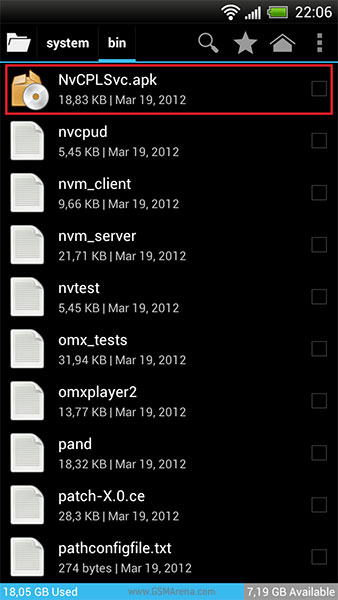
To find out how you can move the file to its proper location (and no, it's not as simple as using a file manager to cut-paste the file) click on the source link below.
This post sponsored by:Dr Mobiles Limited1 Huron Street, Takapuna, North Shore 0622Tel: (09) 551-5344 and Mob: (021) 264-0000Web - Map - Google+ - Email - Posterous - Twitter - Blogger - Flickr - Author
Labels:
"David Lim",
"Dr Mobiles Limited,
"iPhone Jailbreak",
ihack,
mod,
modding
Apple Insider Information Leak: What might the Apple iPad Mini look like? iOS Unlock, Auckland, David Lim, +64212640000)
The iPhone has always been compared to the iPad in many different ways. In fact, it has often been dubbed as being an iPad Mini. The same thing has been said about the iPad and its being an oversized iPhone. And it is exactly talk like this that gives way to rumors like the much-anticipated iPad Mini. We all know it doesn’t exist, there is just not enough evidence to support that there is anything like it in Apple’s production pipelines or plans. Nevertheless, it is an entertaining idea. Samsung and Amazon seem to have created a space for it, after all. But we don’t see any success coming from that end of the spectrum.

Now, let’s say that Apple did come out with an iPad Mini (you know you are still going to buy one no matter how silly it may sound). Wouldn’t it be great to at least know what it might look like? There have been many renditions out on the Internet and there really is just one that that we can be certain of. It will look like a smaller iPad. I mean, seriously, how much more exciting did you think it was going to get?
Don’t get us wrong, a smaller iPad does present its charms as well. And with the retina screen technology, something as small as a 7.85 inch iPad would still offer an amazing and functional experience. There has been a lot of technical talk as well about the possibility of Apple making the iPad mini according to the retina screen specs. It looks like it can be done. But who’s to say really that they will be making an iPad Mini? There might also be the possibility that they make a bigger iPhone, right? Of course, we leave that to other rumors.

Why these rumors exist is anybody’s guess. For a time, it seemed that there was a steady decline of consumer-interest in the iPad 2. But then all Apple really had to do (and did do) was release the new iPad, also known as the iPad 3. The point is the current size at 9.7 inches seems to be working for millions of users. There is no existent need to make the iPad smaller unless Apple really wants to release something as silly as Samsung’s Note. Yes, we are talking about that half-breed tablet and phone that makes for embarrassing conversations when you stick it in your pocket.
Then again, we do suspect that anything that Apple will bring to market will be an instant success. iPad Mini or iPhone Max (yes, we made that one up so if you see any rumors out there with that label, you know where it came from and how stupid it sounds), Apple knows its market and understands usability more than anybody in the industry. Enjoy the pictures, though, they are quite entertaining and it’s nice to daydream about having a mini-anything these days. There’s something about smaller and cuter gadgets that makes one feel more exclusive than everybody else. Right? Okay, I just wanted to throw that one out there for you to pounce on. Sound off in the comments!
This post sponsored by:Dr Mobiles Limited1 Huron Street, Takapuna, North Shore 0622Tel: (09) 551-5344 and Mob: (021) 264-0000Web - Map - Google+ - Email - Posterous - Twitter - Blogger - Flickr - Author
Sunday, April 15, 2012
The look of my tumblr.com site, related social networking, blog, blogging online (David Lim, Auckland, NZ)
[[posterous-content:pid___0]]This my new site located at http://davidinauckland.tumblr.com/ and have just started it no long ago.
The short url for my tumblr.com site is located at http://goo.gl/ZwGPz
It is liniked to my posterous.com blog.
This post sponsored by:Dr Mobiles Limited1 Huron Street, Takapuna, North Shore 0622Tel: (09) 551-5344 and Mob: (021) 264-0000Web - Map - Google+ - Email - Posterous - Twitter - Blogger - Flickr - Author
The short url for my tumblr.com site is located at http://goo.gl/ZwGPz
It is liniked to my posterous.com blog.
This post sponsored by:Dr Mobiles Limited1 Huron Street, Takapuna, North Shore 0622Tel: (09) 551-5344 and Mob: (021) 264-0000Web - Map - Google+ - Email - Posterous - Twitter - Blogger - Flickr - Author
Labels:
"David Lim",
aotearo,
Auckland,
blog,
blogging,
facebook,
friend,
networking,
social,
twitter
You must hire this guy immediately! The power of Gmail will certainly help to apply for new job or career
Sometimes you wonder how we filter or thin out the genepool for the human race!
This post sponsored by:Dr Mobiles Limited1 Huron Street, Takapuna, North Shore 0622Tel: (09) 551-5344 and Mob: (021) 264-0000Web - Map - Google+ - Email - Posterous - Twitter - Blogger - Flickr - Author
This post sponsored by:Dr Mobiles Limited1 Huron Street, Takapuna, North Shore 0622Tel: (09) 551-5344 and Mob: (021) 264-0000Web - Map - Google+ - Email - Posterous - Twitter - Blogger - Flickr - Author
The new look of my facebook.com/davidlimnz layout (David Lim, Auckland, iPhone 4S repair, unlock, 0212640000, social networking)
My personal facebook.com layout is not perfrect but getting there! The link to my facebook account is located at http://www.facebook.com/davidlimnz
The short url for this site is located http://goo.gl/kOIjj
This post sponsored by:Dr Mobiles Limited1 Huron Street, Takapuna, North Shore 0622Tel: (09) 551-5344 and Mob: (021) 264-0000Web - Map - Google+ - Email - Posterous - Twitter - Blogger - Flickr - Author
Labels:
"David Lim",
aotearo,
Auckland,
blog,
blogging,
facebook,
friend,
networking,
social,
twitter
Subscribe to:
Posts (Atom)



























